orenfingerstyle
Setting Up Zoom
for Online Music Lessons
guitar & ukulele lessons
Setting up Zoom for music lessons involves optimizing audio, video, and lighting. High-quality sound and video help students better see and hear your techniques and hand movements.
Here's a comprehensive guide on setting up Zoom on a computer, iPad, and phone.
Here's a comprehensive guide on setting up Zoom on a computer, iPad, and phone.
Setting Up Zoom
on a Computer
1. Update and Check Zoom
- Make sure you have the latest version of Zoom.
- You can check for updates and install them through the Zoom Desktop Client.
2. Audio Settings
Open Zoom Settings:
- Launch Zoom and sign in to your account.
- Click on your avatar in the top right corner and select "Settings."
- Go to the "Audio" section.
- Uncheck the "Automatically adjust microphone volume" option.
- Adjust the microphone volume manually. I usually recommend setting the volume knob to about 80-90% of the maximum level.
- Click the "Advanced" button at the bottom of the audio settings window.
- Enable the "Show in-meeting option to 'Enable Original Sound'" setting.
- After enabling this, a new option "Original Sound for Musicians" will appear:
- Enable "Original Sound for Musicians."
- Enable "High fidelity music mode."
- Enable "Stereo audio."
- Ensure "Suppress Persistent Background Noise" and "Suppress Intermittent Background Noise" are turned off.
- Set "Echo cancellation" to low.
- During the meeting, click the "Turn on Original Sound" button that appears in the top left corner of the Zoom window after enabling the corresponding option in settings.
- Ensure the screen shows "Original Sound: On."
Settings before the Meeting
In-Meeting Settings
Ensure the screen shows "Original Sound: On."
Ensure the screen shows "Original Sound: On."
3. Video Settings
Camera Settings:
- Go to the "Video" section.
- Ensure the correct camera is selected. If you have an external webcam, it typically provides better image quality.
- Enable the "HD" option to improve video quality.
- Disable the "Touch up my appearance" option as it can reduce image sharpness.
- During the meeting, make sure your camera is positioned so that teacher can clearly see your hands and instrument. Check the lighting to ensure your face and instrument are well-lit.
- Use a tripod or other stable mount for the camera to avoid shaky images.
проверьте настройки
4. Lighting Settings
Natural Light:
- Try to position yourself with a window in front of you, providing natural light. This ensures soft and even lighting.
- Avoid having a window behind you, as it will create a strong backlight and darken your face and instrument.
- Use daylight lamps or studio lighting for soft, even light.
- Position light sources in front and to the sides of you to minimize shadows and evenly light your face and instrument.
- Consider using lights, which is commonly used by vloggers and photographers to improve lighting quality. For instance, softbox or ring light.
5. Additional Tips
- Ensure light sources are not directed straight into the camera to avoid glare and overexposure.
- Test the lighting before starting the lesson to ensure your face and instrument are clearly visible.
Setting Up Zoom
on an iPad
1. Update and Check Zoom
- Make sure you have the latest version of Zoom.
- Update the app through the App Store.
2. Audio Settings
Open Zoom Settings:
- Launch the Zoom app and sign in to your account.
- Tap "Settings" in the bottom right corner.
- Go to the "Meetings" section.
- Find the "Use Original Sound" option and enable it.

turn it ON
3. Video Settings
Camera Settings:
- Go to the "Meetings" section.
- Enable the "HD" option if available.
- Position the iPad so that teacher can clearly see your hands and instrument.
- Turn off the "Centre stage"
OFF the "Centre stage"
4. Lighting Settings
Natural Light:
- Position yourself with a window in front of you for natural light. This ensures soft and even lighting.
- Avoid having a window behind you to prevent strong backlighting and darkening of your face and instrument.
- Use daylight lamps or studio lighting for soft, even light.
- Position lights in front and to the sides to minimize shadows and evenly light your face and instrument.
- Consider using a ring light to improve lighting quality.
- Ensure light sources are not directed straight into the camera to avoid glare and overexposure.
- Test the lighting before starting the lesson to ensure your face and instrument are clearly visible.
5. In-Meeting Settings
- During the meeting, tap the three dots icon in the bottom right corner of the screen.
- In the menu that appears, select "Enable Original Sound."

Enable Original Sound
Setting Up Zoom
on a Phone
(iOS and Android)
1. Update and Check Zoom
- Make sure you have the latest version of Zoom.
- Update the app through the App Store (iOS) or Google Play (Android).
2. Audio Settings
Open Zoom Settings:
- Launch the Zoom app and sign in to your account.
- Tap "Settings" in the bottom right corner.
- Go to the "Meetings" section.
- Find the "Use Original Sound" option and enable it.
Use Original Sound
3. Video Settings
Camera Settings:
- Go to the "Meetings" section.
- Enable the "HD" option if available.
- Position the phone so that teacher can clearly see your hands and instrument.
- Use a tripod or stand for stability.
4. Lighting Settings
Natural Light:
- Position yourself with a window in front of you for natural light. This ensures soft and even lighting.
- Avoid having a window behind you to prevent strong backlighting and darkening of your face and instrument.
- Use daylight lamps or studio lighting for soft, even light.
- Position lights in front and to the sides to minimize shadows and evenly light your face and instrument.
- Consider using a ring light to improve lighting quality.
- Ensure light sources are not directed straight into the camera to avoid glare and overexposure.
- Test the lighting before starting the lesson to ensure your face and instrument are clearly visible.
5. In-Meeting Settings
Enable Original Sound:
- During the meeting, tap the three dots icon in the upper left corner of the screen.
- In the menu that appears, select "Enable Original Sound."
Enable Original Sound
Additional Recommendations
Lighting
- Ensure good lighting so students can clearly see your movements and instrument.
- Use lamps or natural light for the best results.
Using an External Microphone
Connecting a quality external microphone to your device will significantly improve sound quality.
- I use an AKG P420 condenser microphone and a Focusrite 2i2 Gen sound card for high-quality sound transmission.
- A good option for a microphone is also the built-in microphone on the Logitech StreamCam video camera (webcam).
- The sound quality from headphones is usually worse than that of a standard microphone.
- So, if you don't have the aforementioned gadgets, just use the standard microphone, but remember not to cover it with your hand, paper, etc.
Using Headphones
Using headphones for both the teacher and student helps avoid echo and improves overall sound quality.
Internet Connection
- Make sure your internet connection is stable and fast enough for video conferencing. A wired Ethernet connection is preferable to Wi-Fi.
- You can check your internet speed on the SpeedTest website.
- If your speed is below 60 Mbps, be prepared for video or audio to freeze, lag, disconnect from the conference, or for Zoom to simply not load.
By following these steps, you can optimize Zoom settings on different devices for online music lessons and ensure high-quality sound and video.
See you in class!
See you in class!
